 |
| Proofreading - How many Eyes are on your Copy? |
Because my release date got put off for so long, I'm not sick of my story. Many authors have to proofread their entire book right after having done multiple edits/revisions, and they would rather shove it in a drawer somewhere and move on. At whatever point a thorough check occurs, it need one's full attention--eyes on the copy and either audio or your mind's ear listening. I've been given a week or two to do this.
Below you can see how to add the Microsoft Office Speak text-to-speech feature (TTS) to your Quick Access Toolbar. Mine uses the male voice to read text that I highlight back to me, and is quite handy for catching misspellings, omitted or unintended words, etc. The voice reads fairly well, not as flat as I expected. It may give you a different emphasis than how you would have read it, which can also be a clue for adding italicization. I've gotten used to it's short vowels instead of long ones for my odd Book of Mormon names.
A final proofread shouldn't have many tweaks. It is more a check for accuracy. I had a couple of accuracy issues. One was where I used dandelion leaves, but have since learned that dandelions are not native to the Americas. I took that out. Paying close attention allowed me to catch a formatting discrepancy where the first words of the chapter were not set in caps like the rest of the book. You never know what you will find. Ultimately, the final product is the responsibility of the author to make it as professional as possible. This is why self-publishers are encouraged to get more than their own set of eyes on their copy. Before you do, you might find it helpful to let the speak command be a second set of ears.
Office instructions:
Add Speak to the Quick Access Toolbar
You can add the Speak command to your Quick Access Toolbar by doing the following:
- Next to the Quick Access Toolbar, click Customize Quick Access Toolbar.
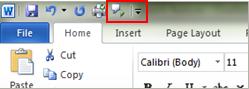
- Click More Commands.
- In the Choose commands from list, select All Commands.
- Scroll down to the Speak command, select it, and then click Add.
- Click OK.
- When you want to use the text-to-speech command, click the icon on the Quick Access Toolbar.
No comments:
Post a Comment